How I Choose the Perfect WordPress Theme
|
Getting your Trinity Audio player ready...
|
Are you embarking on the exciting journey of building your website using WordPress? Congratulations! Now comes the fun part – choosing the perfect theme that reflects your brand, engages your audience, and meets your website’s needs. With thousands of themes available, it can feel overwhelming to pick “the one.” Here’s how I navigate the maze and find the ideal WordPress theme:
This is the Theoretical part
Define Your Needs
Before diving into the theme jungle, clarify what you need. Consider your website’s purpose, target audience, and desired features. Are you creating a blog, portfolio, e-commerce site, or business website? Do you need specific functionalities like a contact form, portfolio gallery, or online store integration? Understanding your requirements will help narrow down your options.
Research and Explore
Start exploring WordPress themes by browsing reputable theme marketplaces like ThemeForest, Elegant Themes, or the official WordPress Theme Directory. Filter themes based on your requirements, such as layout style, responsiveness, and compatibility with plugins. Take your time to review demos, read descriptions, and examine screenshots to get a feel for each theme’s design and features.
Check Reviews and Ratings
User feedback is invaluable when choosing a WordPress theme. Look for themes with positive reviews and high ratings. Pay attention to comments about ease of customization, code quality, and customer support. A well-supported theme with regular updates is essential for long-term reliability and security.
Consider Customization Options
Flexibility is key when selecting a WordPress theme. Choose a theme that offers extensive customization options, such as color schemes, typography settings, and layout variations. A theme with a built-in page builder or support for popular builders like Elementor or Visual Composer will empower you to create a unique and visually stunning website without touching a single line of code.
Evaluate Performance and Speed
A beautiful theme is worthless if it slows down your website. Performance optimization is crucial for user experience and search engine rankings. Look for lightweight themes optimized for speed and SEO. Avoid themes bloated with unnecessary features and scripts that could impact loading times.
Ensure Responsiveness
In today’s mobile-first world, your website must look and perform flawlessly across devices of all sizes. Choose a responsive WordPress theme that adjusts seamlessly to different screen sizes and resolutions. Test demo sites on various devices or use online tools like Google’s Mobile-Friendly Test to assess responsiveness
Check Browser Compatibility
Your website should display consistently across different web browsers. Ensure the theme you choose is compatible with major browsers like Chrome, Firefox, Safari, and Edge. Test demos in different browsers or use browser compatibility testing tools to identify any issues.
Review Documentation and Support
Thorough documentation and reliable support are essential for troubleshooting and getting the most out of your WordPress theme. Choose a theme with comprehensive documentation that guides you through installation, setup, and customization processes. Additionally, verify that the theme developer offers responsive support through forums, tickets, or email.
Consider Long-Term Sustainability
As your website grows, you may need to make changes or switch themes. Choose a WordPress theme with a sustainable development roadmap and a history of regular updates. Themes that adhere to WordPress coding standards and best practices are more likely to remain compatible with future WordPress releases and plugin updates.
Budget Wisely
While there are many free WordPress themes available, premium themes often offer advanced features, better support, and regular updates. Assess your budget and choose a theme that provides the best value for your investment. Remember that investing in a quality theme is an investment in the success of your website.
This is the Practical part
Now, guided by my own experience, I find it beneficial to select a theme that is compatible with Elementor.
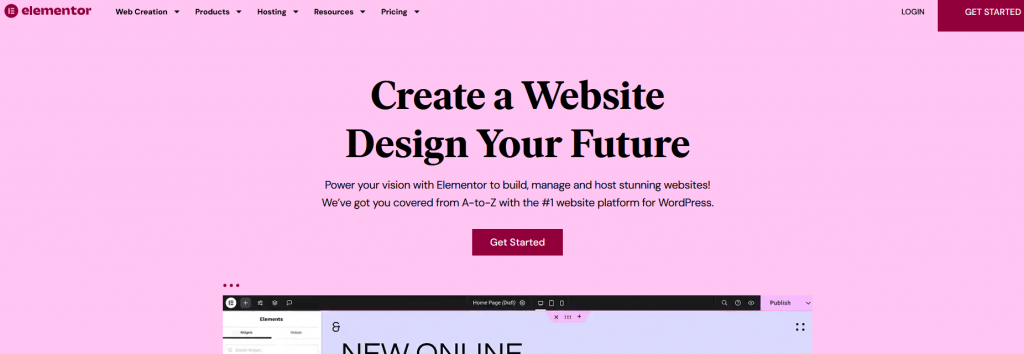
This ensures there are already templates available for both the visual and technical aspects. This time around, I’m opting for SKT Themes because I’ve previously purchased this theme pack and have experience working with it. While website speed is crucial, it’s equally important that visitors find the design appealing. When choosing a theme, consideration should also be given to whether it will serve as a storefront or an article platform; in my case, both functionalities are significant. It’s worth noting that this isn’t an advertisement or sponsored content; rather, I’m simply sharing my personal experience, and the content of these articles may evolve over time.
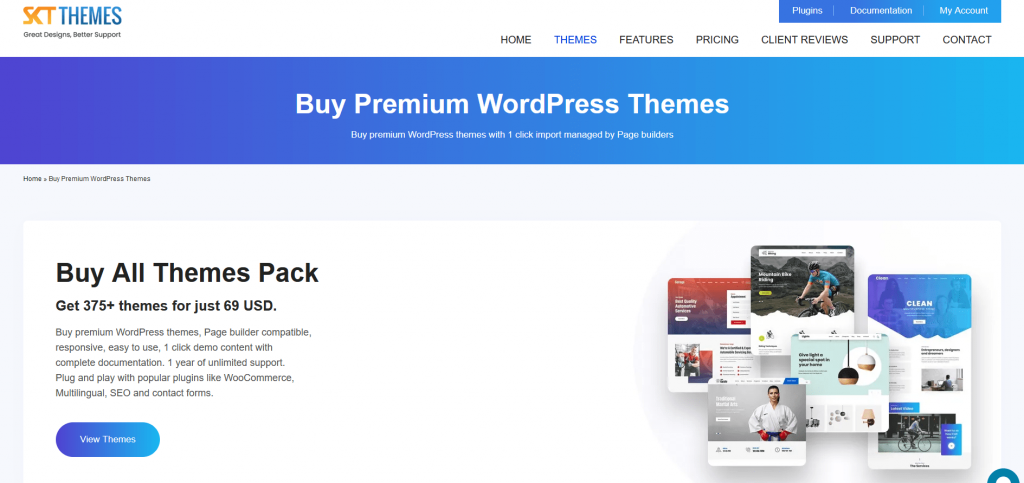
Installing and Customizing Your Website with SKT Theme Template
Congratulations on choosing an SKT Themes template for your website! Here’s a guide to help you through the installation and customization process:
Installation:
- Purchase and Download: Start by purchasing the SKT Themes template of your choice from their website. Once purchased, download the theme files to your computer.
- Upload Theme: Log in to your WordPress dashboard and navigate to “Appearance” > “Themes.” Click on the “Add New” button, then select “Upload Theme.” Choose the SKT Themes template ZIP file you downloaded and click “Install Now.”
- Activate Theme: After the theme is uploaded, click the “Activate” button to make it your active theme. Your website will now display the default design of the SKT Themes template.
Customization:
- Access Theme Customizer: To customize your website’s appearance and settings, go to “Appearance” > “Customize.” This will launch the WordPress Theme Customizer, where you can make changes in real-time.
- Site Identity: Start by updating your site identity, including the site title, tagline, and logo. This can typically be found under the “Site Identity” or “Site Title & Logo” section of the Customizer.
- Layout and Design: Explore the various customization options provided by the SKT Themes template. This may include options to change the layout, fonts, colors, header styles, and background images. Make adjustments according to your branding and design preferences.
- Homepage Settings: Configure the layout and content of your homepage. Depending on the template, you may have options to choose different homepage sections, customize their content, and reorder them as needed.
- Menus and Navigation: Create and customize your website’s navigation menus under the “Menus” section of the Customizer. You can add pages, posts, categories, and custom links to your menu, and arrange them in the desired order.
- Widgets and Sidebars: Some SKT Themes templates offer widgetized areas and sidebars where you can add custom widgets for additional functionality. Navigate to the “Widgets” section of the Customizer to manage and customize widgets.
- Additional Features: Depending on the specific template, you may have access to additional features such as sliders, portfolios, testimonials, and contact forms. Configure these features according to your requirements and preferences.
- Preview and Publish: As you make changes in the Customizer, preview them in real-time to see how they affect your website’s appearance. Once you’re satisfied with the customization, click the “Publish” button to make your changes live.
What does my website look like with an SKT Theme Template? Click here

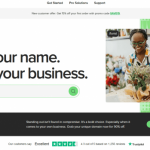 Previous Post
Previous Post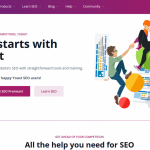 Next Post
Next Post